For Models: X1-R, X1, V1-R, V1
Creating A Profile
Before you can begin controlling your DynaMount devices you first need to set up a user profile. Here are the steps for creating your new profile.
- A single user profile can be used and shared across all of our apps.
-
-
-
- After installing the control app of your choice, launch it and select “Create New Profile”.
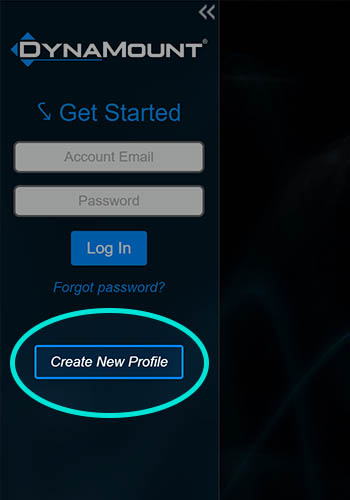
- Type in your email address, and a password of your choice.
- Click the “Create New Profile” button.
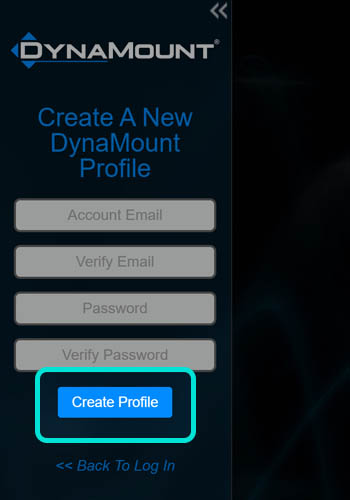
- After installing the control app of your choice, launch it and select “Create New Profile”.
- A verification email will immediately be sent to the email address you entered.
- Verifying your email address is required to activate your profile.
- “Role-based” email addresses such as those that start with info@, contact@, admin@, among others may see an error when trying to create a profile (for spam blocking reasons). If you need to use a role-based email, please contact us and we will be happy to add it manually.
- When your email address is confirmed, you are also automatically added to a DynaMount mailing list that is specifically for device owners so we can alert you of important updates. You can later unsubscribe from this if desired (though we don’t recommend it). Your email address will not be shared with any third party.
- Open the verification email and click the confirmation link.
- If you don’t see the email in your Inbox, check your Spam folder.
- After clicking the confirmation link, the success page will be displayed and your account is now activated.
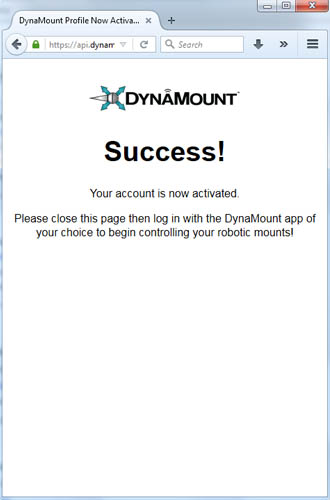
- Close this window and return to the DynaMount app.
- Log in to your new profile.
-
-